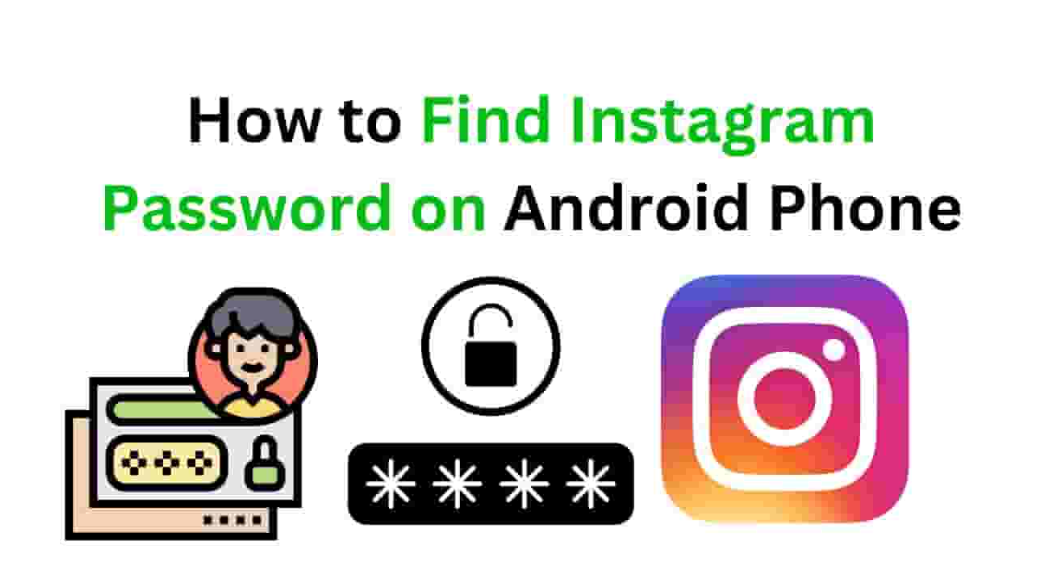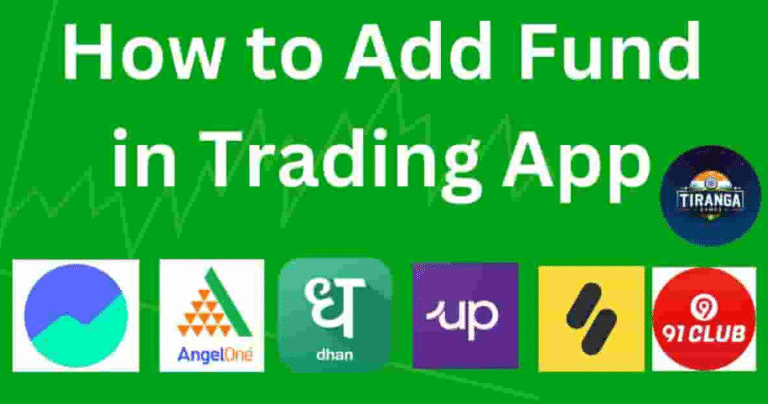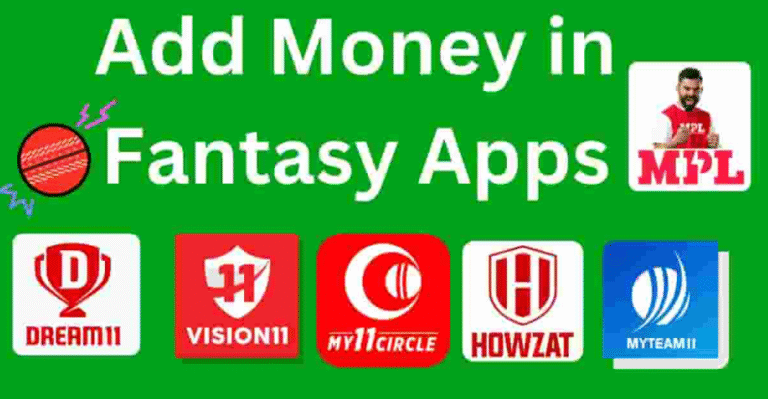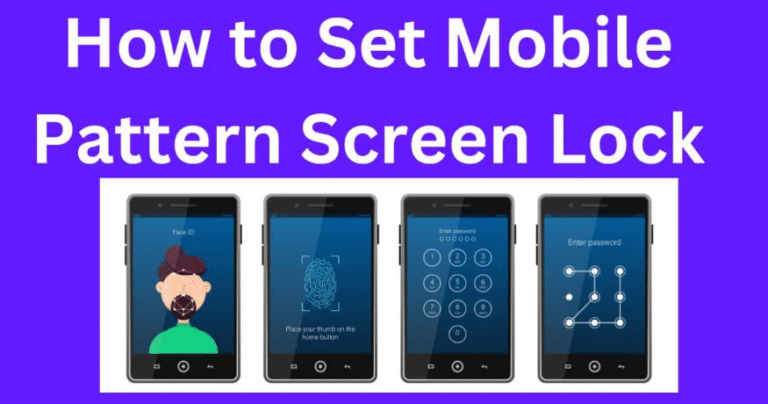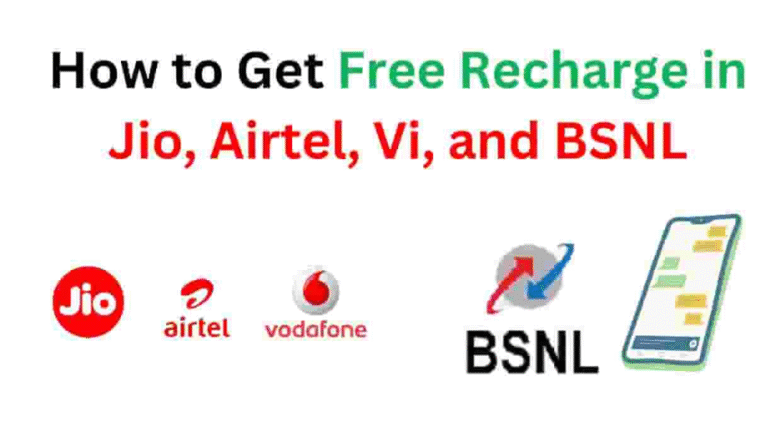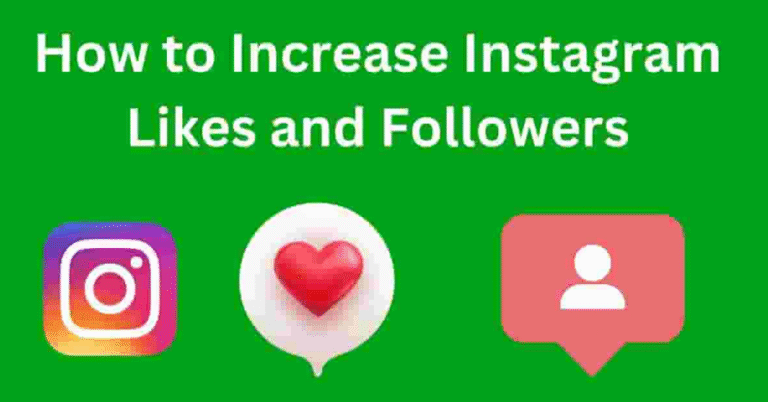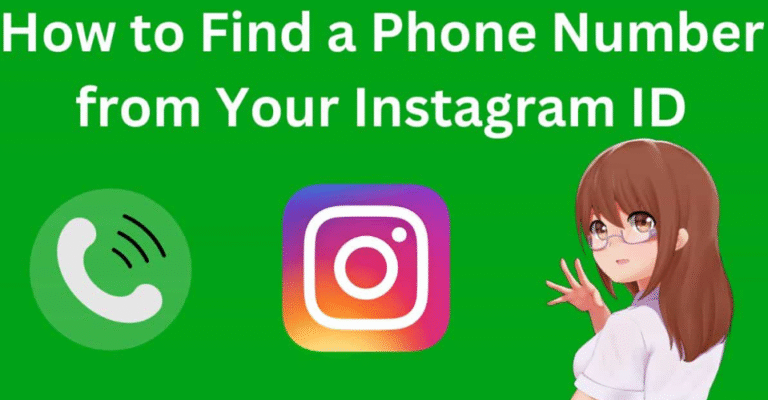How to Find Instagram Password on Android Phone
In today’s digital age, social media platforms like Instagram have become an integral part of our daily lives. Whether it’s staying connected with friends, sharing pictures, or following celebrities, Instagram holds a significant place in our smartphones. But what happens when you forget your Instagram password and are trying to access your account again? If you’re using an Android phone, don’t worry. In this guide, we’ll walk you through various methods to find or recover your Instagram password on an Android phone.
1. Introduction
Instagram, like many other social media platforms, requires users to sign in with a username and a password. But if you’ve ever forgotten your Instagram password, you’re not alone. With constant app updates, it’s easy to lose track of login information. Thankfully, Android phones offer various methods to retrieve or reset your password, making the recovery process more accessible. Whether you have forgotten your password or simply need to access an old Instagram account, there are several ways you can retrieve it.
2. Why You Might Need to Find Your Instagram Password
There are several reasons you might need to find or recover your Instagram password:
- Forgetting your login credentials: It’s easy to forget your password, especially if you don’t use it often.
- Account security concerns: If you suspect unauthorized access, you may need to find your password to take action.
- Account migration: If you’re switching phones and want to log into your Instagram on a new device.
- Browser autofill issues: Sometimes browsers or apps may not autofill your credentials correctly.
Understanding these common scenarios will help you realize that there are plenty of options available to get back into your Instagram account.
3. Using Android’s Password Manager
Android devices come with a built-in password manager that stores credentials for apps and websites, including Instagram. If you’ve saved your Instagram password in your phone’s password manager, here’s how to find it:
Steps to Access Saved Passwords on Android
- Open Settings on your Android device.
- Scroll down and tap on Google.
- Tap on Manage your Google Account.
- Go to the Security tab.
- Under Password Manager, tap on Saved Passwords.
- Use your fingerprint or PIN to access your saved passwords.
- Search for Instagram in the list of stored passwords.
If Instagram is listed, you’ll be able to view the saved password directly.
4. Recovering Your Instagram Password Using Google Account
If you’ve linked your Instagram account to your Google account, you might be able to recover your password using your Google credentials. Here’s how:
Steps for Google Account Recovery
- Open the Instagram app on your Android phone.
- Tap on Get help logging in below the login screen.
- Choose Use Email or Username.
- Enter the email address or username associated with your Instagram account.
- Select Next, and you’ll be sent a password recovery email to your Google account.
- Follow the link in the email to reset your Instagram password.
This method is particularly useful if you linked Instagram with your Gmail or Google account.
5. Using Instagram’s Forgot Password Option
The most straightforward way to recover your Instagram password is through Instagram’s official password recovery process. Here’s how:
Steps to Reset Password
- Open the Instagram app or go to the Instagram website on your Android device.
- On the login screen, tap Forgot Password?.
- Enter your email address, username, or phone number associated with your account.
- Choose the method to receive the reset link: via email or SMS.
- Follow the instructions in the email or SMS to reset your password.
6. How to View Saved Passwords in Google Chrome on Android
Many users save their passwords in Google Chrome’s password manager for easy access. If you’ve saved your Instagram password in Chrome, follow these steps to view it:
Steps to View Password in Google Chrome
- Open Google Chrome on your Android phone.
- Tap the three-dot menu in the top-right corner.
- Select Settings, then tap Passwords.
- Search for Instagram in the list.
- Tap on the Instagram entry, and it will prompt you for your device password or fingerprint.
- After verification, you will be able to view the saved password.
7. How to Use Third-Party Password Recovery Tools
If you are unable to find your Instagram password through the methods mentioned above, third-party password recovery tools might help. These tools are designed to scan your phone’s storage and recover saved passwords for various applications. Some popular tools include:
- Password Recovery Tool: Specializes in recovering forgotten passwords on Android phones.
- Dr. Fone: Known for Android data recovery, it can help retrieve lost passwords.
While these tools can be effective, it’s important to use reputable ones to avoid security risks.
8. Checking Your Instagram App’s Cached Data
Sometimes, Instagram might store cached data containing your login information on your phone. While this method is less reliable, you can still give it a try:
Steps to Access Cached Data
- Go to Settings on your Android device.
- Tap on Apps or Applications.
- Scroll down and tap on Instagram.
- Tap on Storage.
- Tap on Clear Cache to refresh the data (note that this will not delete your account, but it might reset your login state).
Check if Instagram logs you in automatically after clearing the cache.
9. Using Instagram’s Two-Factor Authentication
Enabling two-factor authentication (2FA) on Instagram can be a lifesaver. While this won’t directly help you find your password, it adds an extra layer of security and ensures that your account remains secure if you’re having login issues.
Steps to Set Up 2FA on Instagram
- Open the Instagram app.
- Go to your profile and tap the three lines in the top-right corner.
- Tap Settings, then go to Security.
- Select Two-Factor Authentication.
- Choose either Text Message or Authentication App as your 2FA method.
10. Why It’s Important to Keep Your Instagram Password Secure
While knowing how to find your Instagram password is helpful, it’s equally important to keep your password secure. Always use a strong password that combines letters, numbers, and symbols. Additionally, consider enabling two-factor authentication for an added layer of security.
11. FAQs
1. Can I find my Instagram password without resetting it?
Yes, if you’ve saved your password in your Google Account or password manager, you can retrieve it.
2. How do I reset my Instagram password if I don’t have access to my email?
If you don’t have access to your email, you can try using your phone number to receive a recovery link.
3. What if I can’t access my Instagram account even after resetting my password?
If you’re still having trouble logging in, contact Instagram support to resolve any issues related to your account.
4. Is it safe to use third-party tools for Instagram password recovery?
Be cautious when using third-party tools. Always use trusted software from reliable sources to protect your privacy.
5. Can I view my Instagram password on a different device?
If your Instagram password is saved on your Google Account, you can view it on any device where you’re signed into Google.
6. Why do I need two-factor authentication for Instagram?
Two-factor authentication adds extra security by requiring both your password and a unique code sent to your phone or email.
12. Conclusion
Finding your Instagram password on an Android phone is not as complicated as it might seem. With built-in features like Android’s password manager, Google account recovery, and Instagram’s password reset options, you have several ways to access your account. However, always remember to prioritize security by using strong passwords and enabling two-factor authentication. Stay secure and enjoy your Instagram experience!